Keysight Connection Expert PXI/AXIe Chassis View
 This section contains information specific to the Windows product.
This section contains information specific to the Windows product.
| Chassis Content, showing two chassis | ||
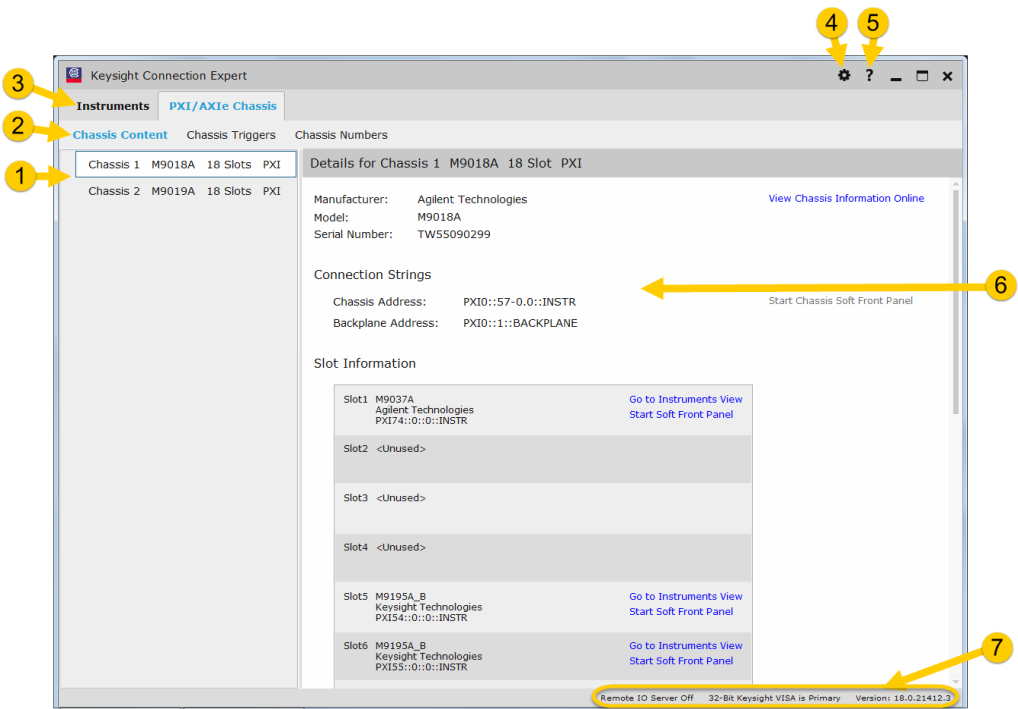 |
||
| Chassis Triggers, multiple chassis shown | Chassis Numbers, multiple chassis shown | |
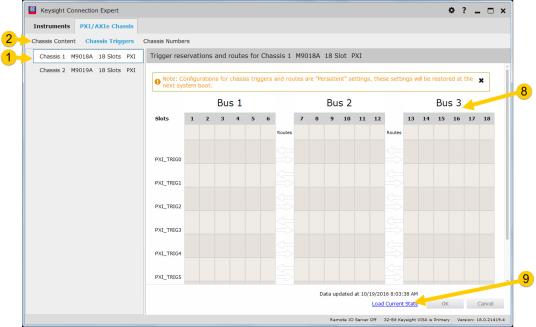
|
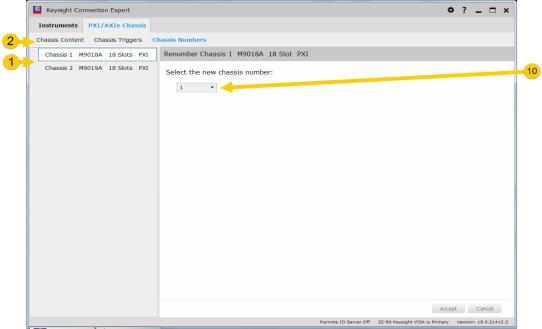
|
|
- In the current view, this area lists all chassis and modules in the system.
- Three options in Chassis View:
Chassis Content — Information on slots, modules, online chassis information, soft front panels, etc.
Chassis Triggers — Reserve trigger lines and create trigger routes, show existing reserved trigger line reservations and routes.
Chassis Numbers — Change chassis numbers (only used when multiple chassis are used in a system). - Available views — select either Instruments view or PXI/AXIe Chassis view (shown).
- Use Settings menu to configure Connection Expert VISA options or access Tools such as IO monitor and Interactive IO, view the Message Log, etc.
- View the Connection Expert Context-Sensitive Help file. In Windows, you can also press F1 on your keyboard for context-sensitive help.
- View detailed chassis information such as manufacturer, model number, serial number, driver information, etc. View online chassis information, run utilities, initiate Soft Front Panel, etc.
- System Status Bar shows Remote IO server Status, Keysight VISA status, and IO Libraries Suite build number.
- Chassis Triggers shows the current Trigger Routes and Reservations and allows you to change Trigger Routes and Reservations.
- Click, "Load Current State" to display the actual current Trigger Routes and Reservations from the selected chassis. These may have been set programmatically and not from the Keysight Connection Expert.
- List of Chassis Numbers. These are used in multiple-chassis configurations.